9. Organising projects
IRAS provides functionality to help you organise your projects and more easily find specific applications in 'My Projects'.
You may be responsible for a programme of research which has been broken down into a number of projects / applications within IRAS. Project categories provide a way for you to group these projects together. Project categories (or folders) are also helpful for archiving old applications or for the management of multiple types of research application.
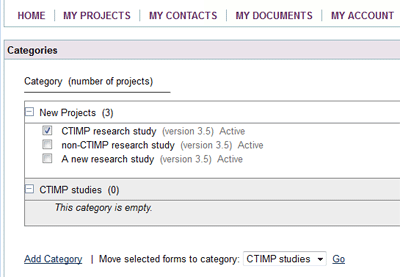
Creating Project Categories in IRAS
- Select ‘My Projects’ from the main menu;
- Select the ‘Manage Project Categories’ link;
- Select the ‘Add Category’ link;
- Select the ‘Edit’ link, give your new category a title and click 'Update';
- Select ‘My Projects’ from the main menu and you will see your new category title displayed on the left of your screen.
Moving projects into Project Categories
- Select the ‘Manage Project Categories’ link;
- Select the projects that you wish to move to another category by ticking the boxes next to them (if you can’t see any boxes, try opening the Project Category by clicking on the + button on the left);
- Select the Project Category you want to move the projects to in the drop down box at the bottom of the page then click ‘Go’.
IRAS states that you will move ‘selected forms’ into the Project Category. However all of the forms and the full project dataset associated with that project will be moved.
Deleting Projects
If you have any unsubmitted projects in IRAS that you need to delete there are two ways you can do this.
Firstly, you can go to 'My Projects', select the project that you want to delete then select the 'Manage' tab. Once this is selected you'll have a link available titled 'Delete Project'. If you select this IRAS will warn you that you are about to delete the project, so if you have clicked the link by mistake you can cancel this action at this point. If you then confirm that you would like to delete this project then it will be deleted immediately.
Alternatively, you can go to 'My Projects' and select the 'Unsubmitted Projects' tab, which will produce a table listing all projects you have not yet submitted. This table will have a column that gives you the option to delete any of these projects. If you select 'Delete Project' IRAS will warn you that you are about to delete a project, so if you have clicked the link by mistake you can cancel this action at this point. If you then confirm that you would like to delete this project then it will be deleted immediately. We recommend that before deleting a project you ensure you have selected the 'Delete Project' option for the correct project.
Please note - If you’ve organised your projects in the 'My Projects' page into categories then the 'Unsubmitted Projects' tab will only show the unsubmitted projects for the category you have currently selected.
You may also find the following page useful:
7. Duplicate, Delete or Export
