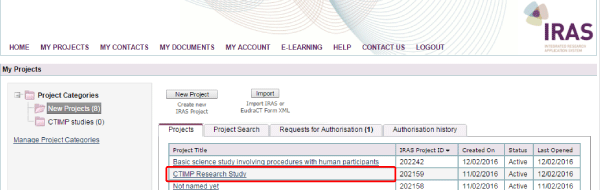7. Duplicate, Delete or Export
FULL SET OF PROJECT DATA
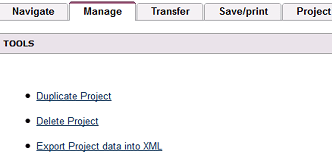
IRAS enables you to duplicate, delete or export entire projects or site specific forms.
To duplicate, delete or export an entire project - From ‘My Projects’ ![]() , open the project that you wish to duplicate, delete or export. The project will open in the Full Set of Project Data; click on the ‘Manage’ tab.
, open the project that you wish to duplicate, delete or export. The project will open in the Full Set of Project Data; click on the ‘Manage’ tab.
- Duplicate Project – Selecting ‘Duplicate Project’ will create a complete copy of your original project.
- Delete Project – Selecting ‘Delete Project’ will delete the entire project and all associated forms (IRAS will warn you that you are about to do this and check that you’re sure you wish to proceed). The 'Delete Project' option is removed if you have submitted any of your forms for review.
- Export Project data into XML – Selecting ‘Export Project data into XML’ converts the data into .xml format which can be opened by certain database programmes (some review bodies may ask you to provide your project data in this format so that they can upload straight into their databases).
Note: Where data is being imported or exported for a Clinical Trial Authorisation (for a Clinical Trial of a Medicinal Product (CTIMP)) between IRAS and the European Clinical Trials Database (EudraCT) you should follow the guidance on our EudraCT Import/Export page.
Note: the Manage tab is only enabled on the Full Set of Project Data or site specific forms.