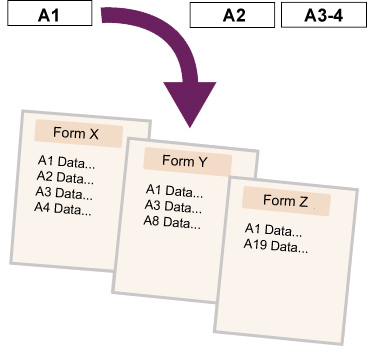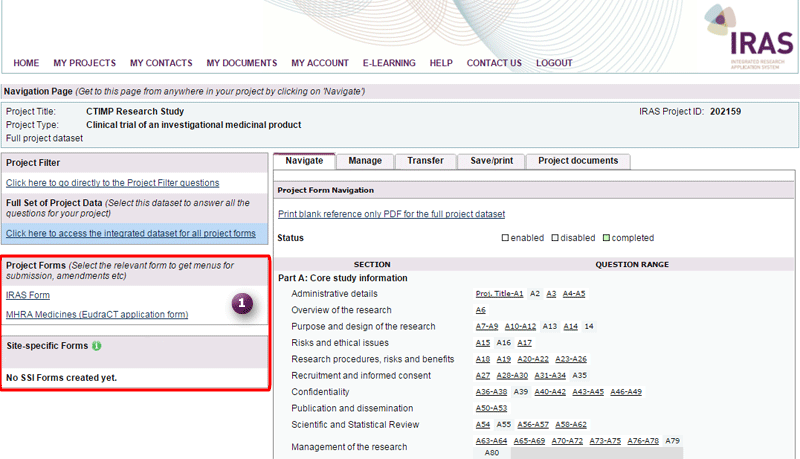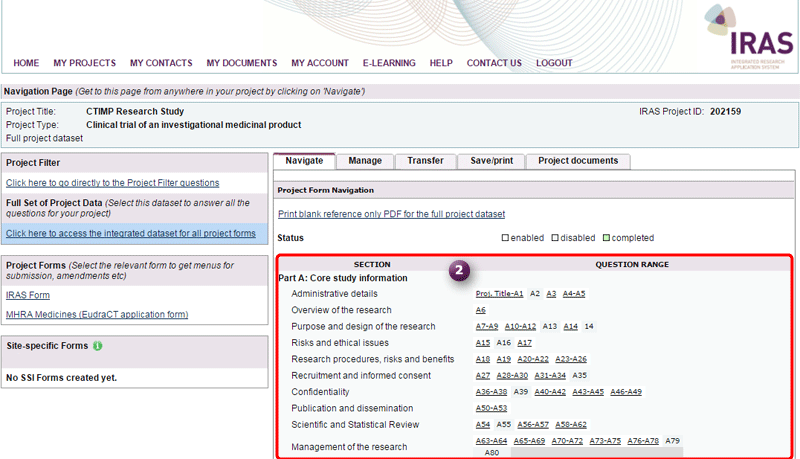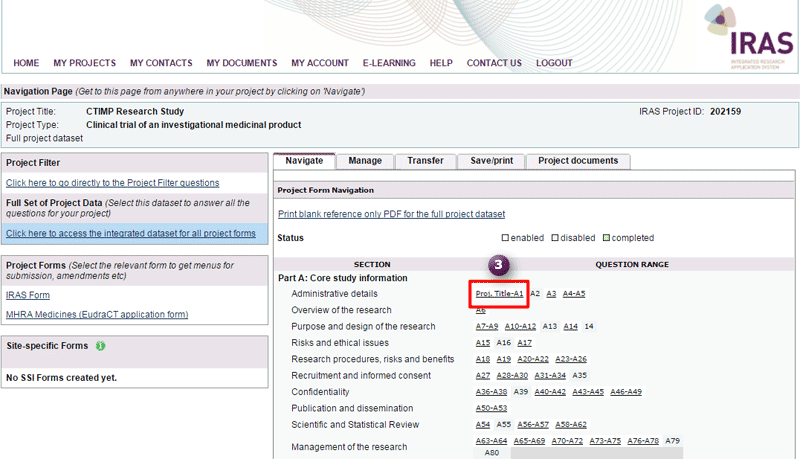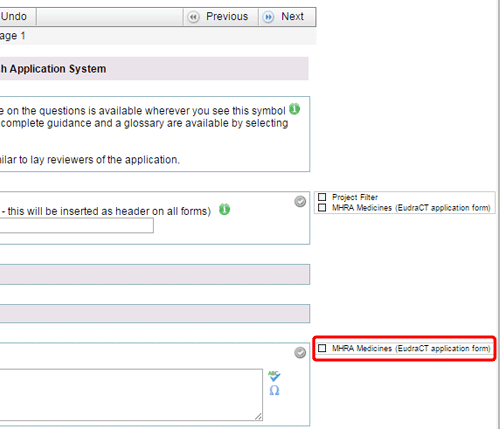Instead of filling in a number of forms each for a relevant review body, the Full Set of Project Data provides one place for you to add all of the information about your project. IRAS will then simultaneously populate all of the forms that you need.
Completing the Full Set of Project Data will also fill in large parts of the site specific information forms.
Completing the Full Set of Project Data
By navigating to the Full Set of Project Data you will see:
- Which forms IRAS has activated on the left hand side
 .
.
- Which questions you need to answer (or Question Range) in the grid on the right hand side. Active questions are shown in a white box with a link / underlined, whereas inactive questions which you don’t have to complete are shaded in grey with no active link
 .
.
-
In the screenshot, the first active question is the Project Title A1.
To make sure you complete all of the questions in all of your forms, work through the Full Set of Project Data from A1 taking each question in turn. Then use the ‘Next’ button to move from one page of questions to the next, answering as you go. This way you will not leave any gaps in any of your forms
 .
.
Don’t forget when you need help just click on the buttons.
buttons.
The Question Range
Clicking on the first active question opens the Full Set of Project Data at that particular question (in this case the Short title and A1  ).
).
Next to each of the questions, IRAS tells you which of the forms requires this information  . You can therefore see which of the forms are being completed as you work through the Full Set of Project Data.
. You can therefore see which of the forms are being completed as you work through the Full Set of Project Data.
Check your progress
You can use the Completion Tracking Tool to manually mark questions as complete, as you fill in your project dataset.
If you use the tool systematically, then it can provide another way to check that you’ve answered all of the questions required by the relevant review bodies. You can do this using ‘Check your form’ which is located under the ‘Submission’ tab.