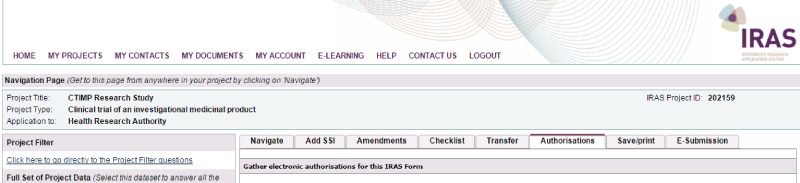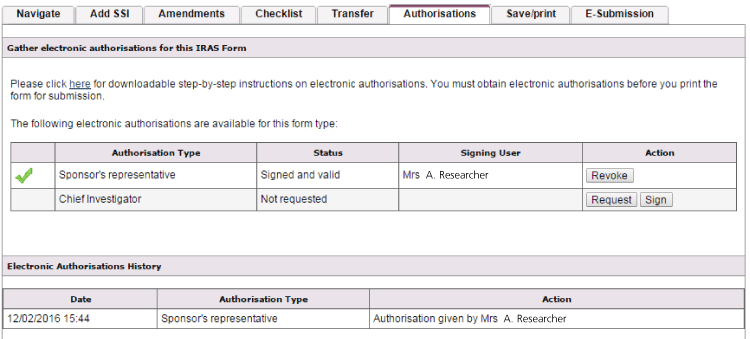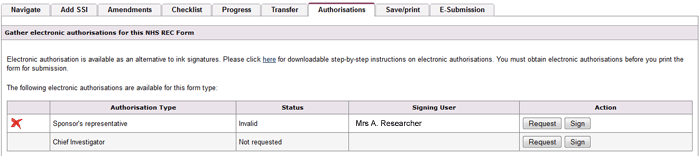3.3 Authorisations - Making requests
To request electronic authorisation for your research project you will need to know the IRAS username of the person responsible for providing the authorisation.
It’s a good idea to find this out early on and to make contact with those who will provide your authorisations / let them know when they might expect a request for authorisation from you.
Wet ink authorisations
If your review body accepts wet ink authorisations, or IRAS has not enabled the electronic authorisation function, you must obtain authorisations as hard copy/wet ink signatures.
Signatures should be collected on the final copy of your form which has been printed for submission. We will look at how to prepare forms for submission in Before you submit.
Review bodies will not accept written authorisations on draft copies of forms; always ensure that you obtain any authorising signatures on a hard copy generated from the ‘Submission’ tab.
You can tell whether a form is in it's final version by the submission code, this should appear at the foot of every page of the form.
Requesting electronic authorisations in IRAS
When you are ready to request authorisation, simply go to the project Navigation page ![]() , select the relevant form and choose the 'Authorisations' tab.
, select the relevant form and choose the 'Authorisations' tab.
Select the authorisation that you want to request, enter the username of the relevant authoriser and click the 'Send Request' button.
Once the authoriser has electronically authorised your form, you will receive an email from IRAS to notify you. The form’s Authorisation tab will also now have a green tick beside the relevant authorisation ![]() . Once all of your authorisations are in place, you will then be able to make your submission.
. Once all of your authorisations are in place, you will then be able to make your submission.
Forms submitted for authorisation can also be rejected. If this is the case, IRAS will also email to notify you of the fact and you should liaise directly with the authoriser to resolve the issue.
Note: If you change any text associated with an electronic authorisation after the section has been authorised electronically; IRAS will remove the authorisation from the form
![]() .
.
You should not seek authorisations until all forms are completed and finalised. Any changes made to the forms will invalidate your authorisation and you will need to request authorisation again.
If you have requested an authorisation by mistake, e.g. if the data is not complete, you can recall this at any time by using the 'Recall' button available from the authorisation tab.